Surface View / Surface UCS
In principle, this command is an object view; thus you can refer to the above chapter for the basic description.
In contrast to the object view that only allows 6 possible view directions (rectangular or parallel to shape direction), the surface view offers you the option to look on each surface of the component part. In case of special shapes with sloping surfaces it is easier to obtain the suitable view.
The picture below shows you an example of a surface view: By clicking the displayed line (component edge), you can get a view on the surface 1 or 2.
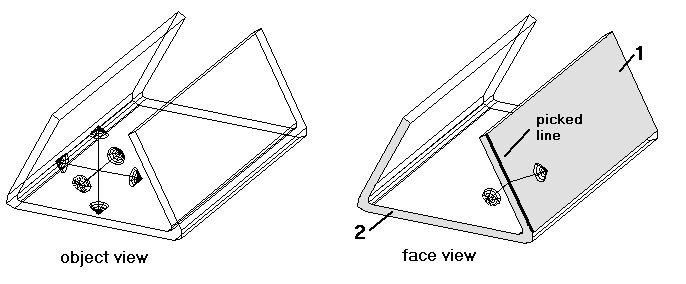
When you select the function, you first have to click the desired component part at a bordering edge between two surfaces. Then the coordinate crosshairs are displayed at this position and you can select the desired view by clicking an axis.